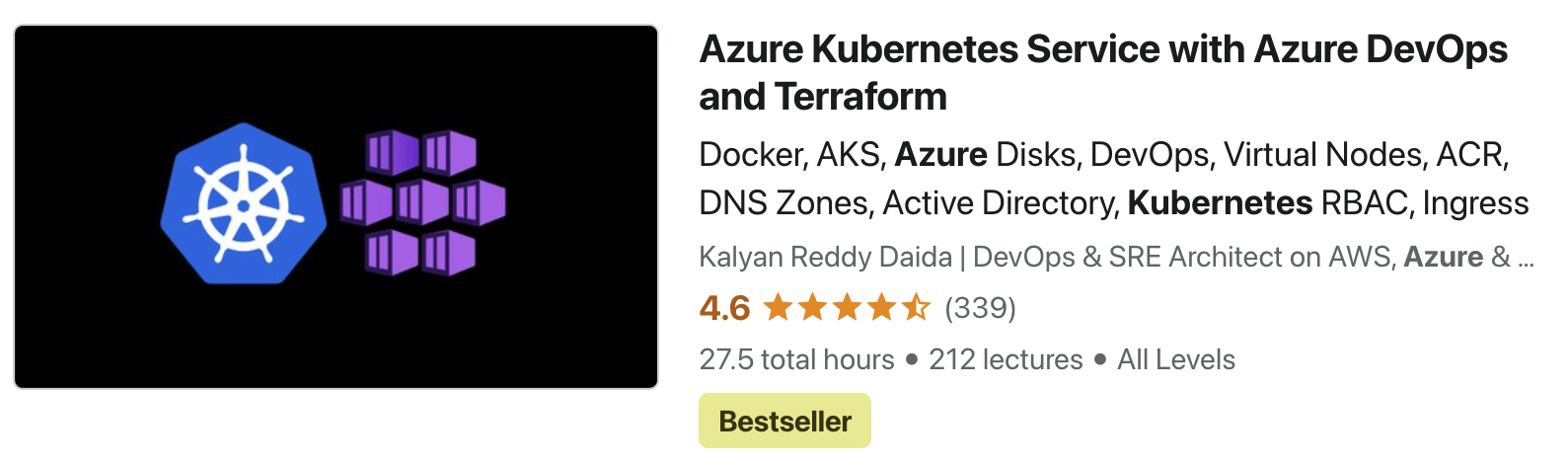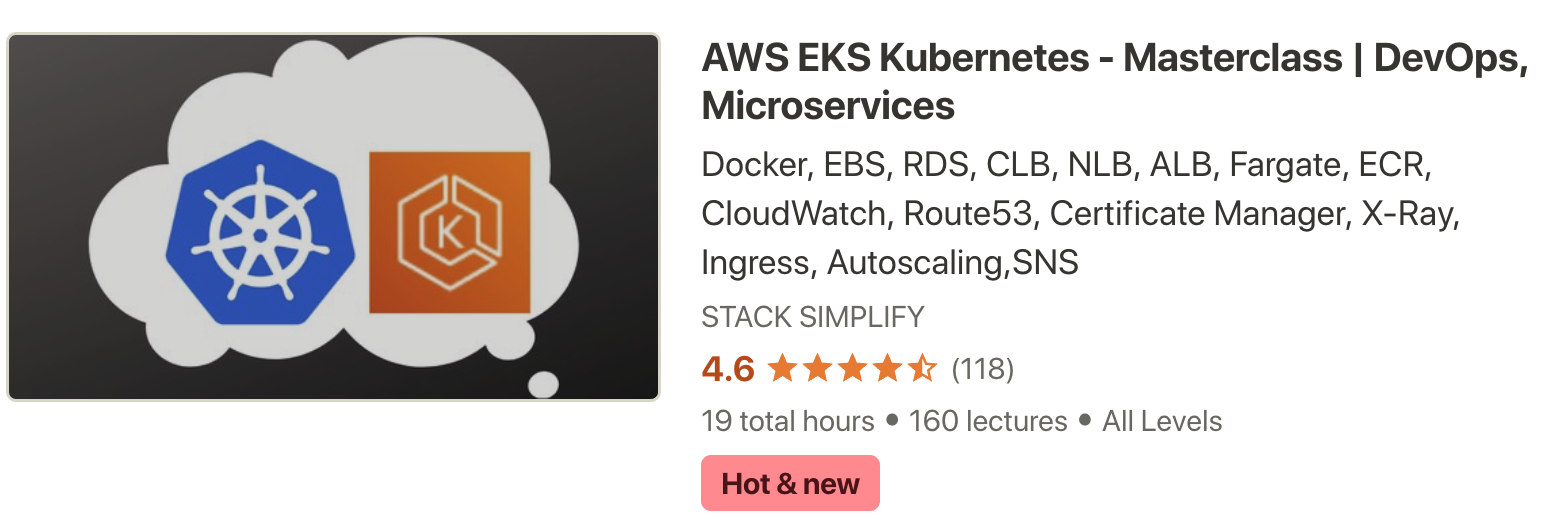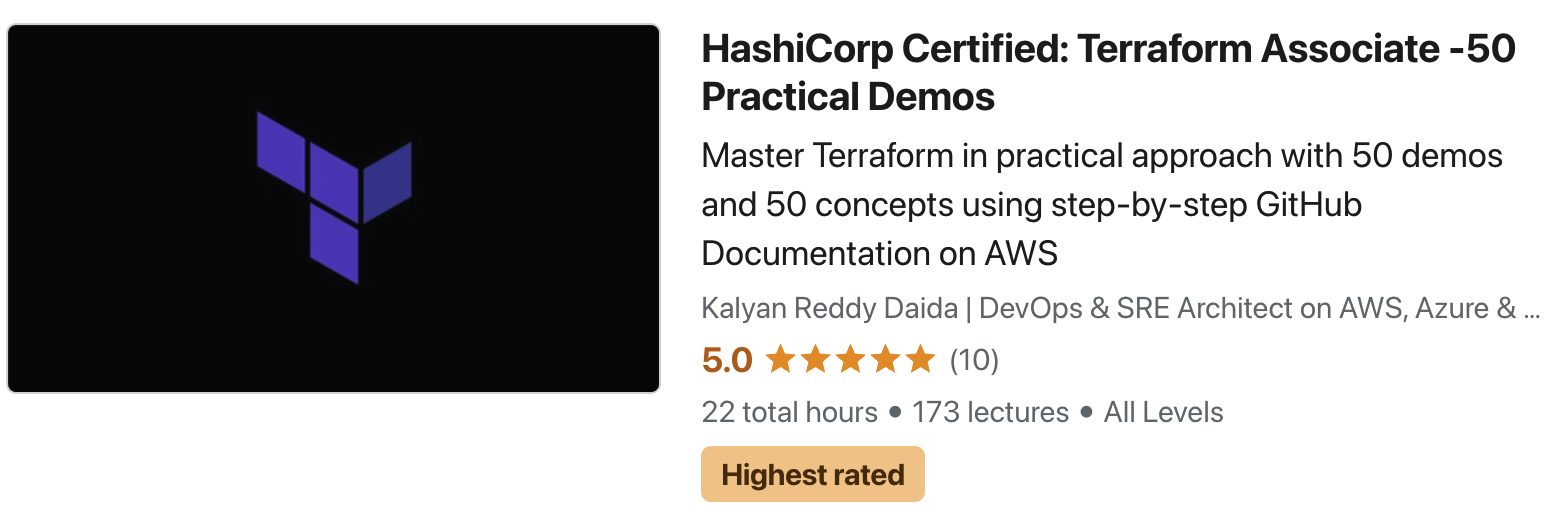Understand Terraform Language Basics¶
Link to Terraform Configuration Files¶
Step-01: Introduction¶
- Understand Terraform language basics
- Understand Resources
- Understand Blocks
- Understand Arguments
- Understand Identifiers
- Understand Comments
- Understand Input Variables in Terraform
- Understand Output Values in Terraform
- Migrate Terraform State from local to Remote Storage (Azure Storage)
Azure Kubernetes Service with Azure DevOps and Terraform¶
Step-02: Terraform Configuration Language Syntax¶
- Understand Resources
- Understand Blocks
- Understand Arguments
- Understand Identifiers
- Understand Comments
- Terraform Configuration
- Terraform Configuration Syntax
# Template <BLOCK TYPE> "<BLOCK LABEL>" "<BLOCK LABEL>" { # Block body <IDENTIFIER> = <EXPRESSION> # Argument } # Example resource "azurerm_resource_group" "aksdev" { # BLOCK name = "aks-rg2-tf" # Argument location = var.region # Argument with value as expression (Variable value replaced from varibales.tf ) tags = { #BLOCK "environment" = "k8sdev" } }
Step-03: Define Terraform Providers¶
- VS Code Terraform Plugin - Syntax highlighting and autocompletion for Terraform
- Understand about Terraform Settings Block
- We primarily define the below 3 items in Terraform Settings Block
- Terraform Version
- Terraform Providers
- Azure RM Provider
- Azure AD Provider
- Random Provider
- Append with /docs for above 3 links to get their equivalent documentation
- Terraform State Storage Backend
- Create a file 01-main.tf and create terraform providers
# Terraform Settings Block (https://www.terraform.io/docs/configuration/terraform.html) terraform { # Use a recent version of Terraform required_version = ">= 0.13" # Map providers to thier sources, required in Terraform 13+ required_providers { # Azure Resource Manager 2.x (Base Azure RM Module) azurerm = { source = "hashicorp/azurerm" version = "~> 2.0" } # Azure Active Directory 1.x (required for AKS and Azure AD Integration) azuread = { source = "hashicorp/azuread" version = "~> 1.0" } # Random 3.x (Required to generate random names for Log Analytics Workspace) random = { source = "hashicorp/random" version = "~> 3.0" } } # Configure Terraform State Storage backend "azurerm" { resource_group_name = "terraform-storage-rg" storage_account_name = "terraformstatexlrwdrzs" container_name = "prodtfstate" key = "terraform.tfstate" } }
Step-04: Define Azure Resource Manager Features Block¶
- Add azurerm features block to 01-main.tf
# This block is required for azurerm 2.x provider azurerm { # v2.x azurerm requires "features" block features {} }
Step-05: Create Random Pet Resource¶
- Create Random pet resource in 01-main.tf
# Create Random pet resource resource "random_pet" "aksrandom" {} - Initialize the terraform and understand what happened
# Terraform Initialize terraform init
Step-06: Create a Resource Group Resource¶
- Create a file named 03-resource-group.tf
resource "azurerm_resource_group" "aks_rg" { location = "Central US" name = "terraform-aks" }
Step-07: Understand and Create Terraform Input Variables¶
Three types of Terraform Variables¶
Input Variables¶
- We can parameterize our deployments using Terraform Input Variables.
- This is the right way to build a Terraform project that can be reused to deploy multiple environments like dev, qa, staging and production
- Implement input variables in terraform for AKS Cluster
- Understand different options available to pass input variables
- variables.tf
- arguments during runtime (-var)
- arguments during runtime (-var-file terraform.tfvars) with a file containing variables
Using 02-variables.tf¶
- Define few input variables in
02-variables.tf - Reference them in
03-resource-group.tf - Variables we are going to play with
- Resource Group Name
- Location or Region
- AKS Environment Name
Create Variables in a file and Reference them¶
- Create a variables file 02-variables.tf
# https://www.terraform.io/docs/configuration/variables.html # Input Variables # Output Values # Local Values # Define Input Variables # 1. Azure Location (CentralUS) # 2. Azure Resource Group Name # 3. Azure AKS Environment Name (Dev, QA, Prod) # 4. Azure AKS Cluster Name # Azure Location variable "location" { type = string description = "Azure Region where all these resources will be provisioned" default = "Central US" } # Azure Resource Group Name variable "resource_group_name" { type = string description = "This variable defines the Resource Group" default = "terraform-aks" } # Azure AKS Environment Name variable "environment" { type = string description = "This variable defines the Environment" default = "prod" } - Update a file named 03-resource-group.tf with Variable references
# Terraform Resource to Create Azure Resource Group with Input Variables defined in variables.tf resource "azurerm_resource_group" "aks_rg" { location = var.location name = var.resource_group_name }
Step-08: Terraform Input Variables - Multiple Options¶
Option-1: With -var¶
-varflag enables a single input variable value to be passed in at the command-line per each-var.# Execute Terraform plan with -var and observe terraform plan -var "location=eastus" Observation: Value to should be picked from runtime -var what ever provided which is eastus.
Option-2: With -var-file¶
-var-fileflag enables multiple input variable values to be passed in by referencing a file that contains the values.- Create file
terraform.tfvarsterraform.tfvars with content in it as location = "westus" # Run plan and observe terraform plan Observation: No need to give -var-file when name terraform.tfvars and values pickup directly from terraform.tfvars - Rename file name
terraform.tfvarstodev.tfvars# Run plan and observe terraform plan Observation: dev.tfvars will not be picked and value comes from variables.tf default attribute # Run plan with -var-file 'dev.tfvars' terraform plan -var-file 'dev.tfvars' Observation: value to should be picked from dev.tfvars now
Option-3: With filename.auto.tfvars¶
- We already seen the auto loading of
.tfvarswhen the file name isterraform.tfvars - Now we can also do that when we have the file names with
filname.auto.tfvars -
Lets try out
# Rename file mv dev.tfvars dev.auto.tfvars # Execute Terraform plan (No runtime arguments like -var-file) terraform plan Observation: You can see that variable present in dev.auto.tfvars autoloaded now. -
Clean-Up: Move
dev.auto.tfvarsto backup folder for reference and move back to original02-variables.tfand move to next step.
Option-4: With Environment Variables¶
- When running Terraform commands, we can also use Environment Variables to define the values for Input Variables
- Important Note: Be sure to keep in mind that if the Operating System is case-sensitive, then Terraform will match variable names exactly as given during configuration.
# Template TF_VAR_<VARIABLE-NAME> - case-sensitive # Set Environment Variable using Bash export TF_VAR_location="westus"
Step-09: Final Look of Resource Group¶
- Combine Two variables to make it one for resource group
- Two have 1 resource group per environment (dev, qa), we are going to use this approach
resource "azurerm_resource_group" "aks_rg" { location = var.location name = "${var.resource_group_name}-${var.environment}" }
Step-10: Define Output Values¶
- Understand about Terraform Output Values
- Output values are like the return values of a Terraform module
- Output values are a way to expose some of that information to the user of your module.
- A child module can use outputs to expose a subset of its resource attributes to a parent module
- A root module can use outputs to print certain values in the CLI output after running terraform apply
# Create Outputs # 1. Resource Group Location # 2. Resource Group Id # 3. Resource Group Name output "location" { value = azurerm_resource_group.aks_rg.location } output "resource_group_id" { value = azurerm_resource_group.aks_rg.id } output "resource_group_name" { value = azurerm_resource_group.aks_rg.name }
Step-11: Create or Deploy Terraform Resources & Verify¶
# Initialize Terraform
terraform init
# Validate Terraform Templates
terraform validate
# Execute Terraform Plan
terraform plan
terraform plan -out v1out.plan
# Create / Deploy Terraform Resources
terrafrom apply
terraform apply v1out.plan
# Verify current infrastructure state
terraform show
# Format Terraform files
terraform fmt
Step-12: Verify the same in Azure Portal Mgmt Console¶
- Verify if Resource Group got created in Azure Mgmt Console
- Understand about terraform state file named terraform.tfstate
- Migrate this state file to Azure Storage Account
Step-13: Migrate Terraform State Storage to Azure Storage Account¶
Create Azure Storage Account in new Resource Group¶
- Why should be we create terraform state storage in different resource group?
- State storage is key for all terraform resources and it should be deleted at any point of time even accidentally.
- Create New Resource Group: terraform-storage-rg
- Create Storage Account: terraformstatexlrwdrzs (Note: Name should be unique across Azure)
- Create Container Name: tfstatefiles
- Upload the file terraform.tfstate to storage account container
Update main.tf with Terraform State Storage¶
# Configure Terraform State Storage
terraform {
backend "azurerm" {
resource_group_name = "terraform-storage-rg"
storage_account_name = "terraformstatexlrwdrzs"
container_name = "tfstatefiles"
key = "terraform.tfstate"
}
}
Migrate terraform backend by re-initializing¶
- First backup local terraform.tfstate
# Backup existing terraform.tfstate present locally mkdir BACKUP-LOCAL-TFSTATE mv terraform.tfstate BACKUP-LOCAL-TFSTATE # Try terraform validate terraform validate # Try terraform plan (Should fail telling us to re-initialize backed) terraform plan # Re-Initialize Terraform Backend terraform init # Verify if any local state file ls -lrta - This completes successful migration of terraform.tfstate from local to Azure Storage Container
- No local dependency now. Straight away initialize your terraform files from any folder and start working